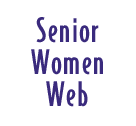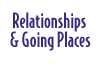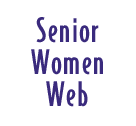Changing Your Colors and
Fonts
If you have trouble reading web pages because of
the colors, type of text, or text size on the page, you can change
the settings in your web browser.
Internet
Explorer.
Netscape
Navigator.
If you are using a different web browser, consult
the browser's on-line help for information on changing the color
and font settings.
Internet
Explorer
If you are using Internet Explorer 4.01 or higher,
here's how you can change these settings.
Change Your Web Page Colors
1. Choose the Internet Options command. This
command will be on either the Tools menu or the View menu.
The Internet Options dialog box will appear.
2. Choose the Colors button on the Internet
Options dialog box.
The Colors dialog box will appear.
3. Choose the colors you want to use for Text,
Background, Visited Links and Unvisited Links.
Low Vision Recommendation -
Choose these colors:
Text: White
Background: Black
Visited and / or Unvisited Link: Yellow
4. Make sure you un-check the Use Windows Colors
check box.
5. Choose the OK button.
The Colors dialog box will close, and the Internet
Options dialog box will be on the screen.
6. Choose the OK button.
The Internet Options dialog box will close.
All web pages will now appear in the colors
you chose.
Change the Text Size
1. Choose the Text Size command on the View
menu.
A sub-menu will appear.
2. Choose the Larger or Largest command.
Change Your Web Page Font
1. Choose the Internet Options command. This
command will be on either the Tools menu or the View menu.
The Internet Options dialog box will appear.
2. Choose the Fonts button on the Internet Options
dialog box.
The Fonts dialog box will appear.
3. Choose the font style you want to use for
the Web Page font and the Plain Text Font.
Low Vision Recommendation -
Choose the Arial font.
4. Choose the OK button.
The Fonts dialog box will close, and the Internet
Options dialog box will be on the screen.
5. Choose the OK button.
The Internet Options dialog box will close.
All web pages will now appear in the font style
you chose.
With Microsoft Internet Explorer
3.x:
1. Click on "View," "Options" and
"Font Settings" for font styles and choose the font you prefer.
2. Click on "View," "Fonts" and your
choice of "Largest," "Larger," "Medium," "Small" or "Smallest."
Netscape
Navigator
If you are using Netscape Navigator 4.03 or
higher, here's how you can change these settings.
Change Your Web Page Colors
1. Choose the Preferences command. This command
is on the Edit menu.
The Preferences dialog box will appear.
2. Choose the Colors option in the Category
box.
3. Choose the colors you want to use for Text,
Background, Visited Links and Unvisited Links.
Low Vision Recommendation -
Choose these colors:
Text: White
Background: Black
Visited and / or Unvisited Link: Yellow
4. Make sure you check the Always Use My Colors,
Overriding Document check box.
5. Choose the OK button.
The Preferences dialog box will close.
All web pages will now appear in the colors
you chose.
Change Your Web Page Font and Font Size
1. Choose the Preferences command. This command
is on the Edit menu.
The Preferences dialog box will appear.
2. Choose the Fonts option in the Category box.
3. Choose the font styles you want to use for
the Variable Width Font and the Fixed Width Font.
Low Vision Recommendation -
Use the Arial font.
4. Choose the font sizes you want for the Variable
Width Font and the Fixed Width Font.
Low Vision Recommendation -
Use 14 point font size.
5. Make sure you mark the Always Use My Default
Fonts, Overriding Document-Specified Fonts option.
6. Choose the OK button.
The Preferences dialog box will close.
All web pages will now appear in the font style
and size you chose.
With Netscape Communicator you
can also change the size of the fonts by clicking on "View" and
"Increase Font" or "Decrease Font."
With Netscape Navigator 3.x:
1. Click on "Options," "General Preferences"
and "Fonts."
2. Clicking on either of the small
arows following "Use the Proportional Font" will open a scrolling
list of the fonts on your computer system. Click on the font you
prefer.
3. Next, click on either of
the small arrows following "Size" and on the size you prefer in
the list that opens.
4. Clicking on "Apply" will
change the look of whatever page you have open in the background
so that can see the effect. If it is what you want,
make the same kind of choices in the "Fixed Font" area and then
click on "OK" and your choices will be saved.
|